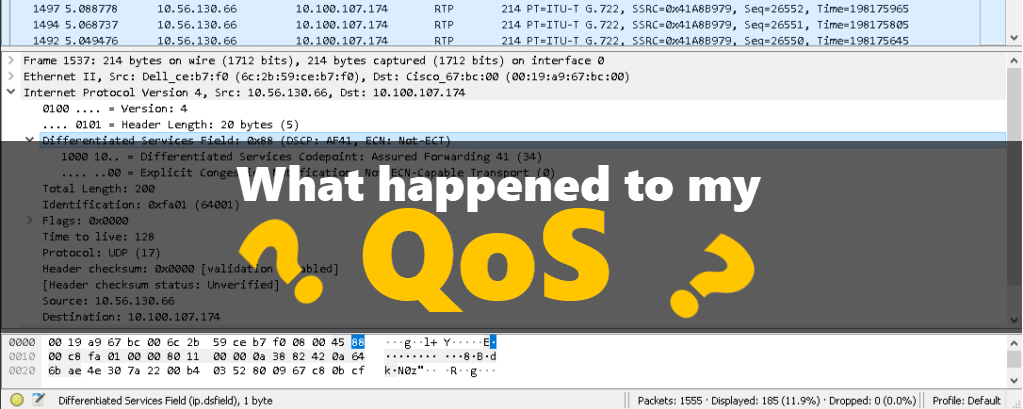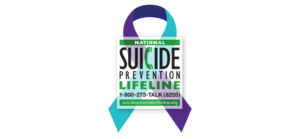Last Updated on February 5, 2021 by Jaron Davis
Earlier today I was asked by a coworker to assist with a new fax server. They needed a SIP trunk set up and after getting everything up and running, I recommended to him implementing a QoS policy on the server because Windows strips all QoS before sending out packets. I learned this a while back when troubleshooting issues with Cisco Jabber.
The solution is to create a quality of service group policy to the server or PC using the application.
In this example I’m going to go through setting up QoS from a Windows based PC for Cisco Jabber. This is the exact same procedure I used on a Windows Server 2016 for the fax server with the only exception being I didn’t specify the fax server application executable name, where here I will specify the jabber application executable name.
As you can see below, when I ran a packet capture, the DSCP value was given a CS0, which is QoS terms is best effort – first in, first out. This gives absolutely no priority to your voice, video, or efax, media. And as we know, media is heavily dependent on QoS as too much delay in your media packets can cause calls to be uninterpretable, video to be unrecognizable, and will cause faxes to fail for seemingly no reason.


A great tool for learning about DSCP and the different values is Kevin Wallaces video about the Fundamentals of QoS. This is where I learned the majority of what I know about QoS, so I highly recommend you check it out.
So lets get started on setting up these QoS policies. We will need two, one for signaling, and one for media.
First, click on your start menu and type in gpedit to find the group policy editor.

Now that we have the group policy editor open, on the left pane, drop down Computer Configuration > Windows Settings > now right click on Policy-based QoS

Let’s give our policy a name. For this example I put in Jabber SIP QoS Policy, but you can give yours whatever makes sense for your situation. Generally we want to give SIP a DSCP value of 24, which is a CS3 value. This is a higher priority than our standard traffic, but still not as elevated as the actual media.

On the next page we are asked to determine what this policy will apply to. If your server is dedicated to only this one application, then you can just leave this at the default of All applications, however if this is your PC and you’re running this only for an application such as Jabber, you will want to specify CiscoJabber.exe.

Now we will be asked for source and destination IP addresses. This is another way of applying specifics to the policy, but since we were specific about the application that we are elevating for, we don’t really need to do this. If we specify by IP address, and later our SIP trunk fails over to a different subscriber, then we would no longer have that QoS in place. So lets be sure we specify by application and not by IP address.

Finally, it will ask us for protocols and ports. SIP sends in both TCP and UDP, so we want to specify both protocols there, and we know SIP is 5060 and secure SIP is 5061, so we will put that as our range for destination port number and then click Finish.

That was our first policy, now we need to add another policy for the RTP media. Once again, lets right click on Policy-based QoS and select Create new policy.

We will give a similar naming convention, notating that this is for RTP Media, and then give this a DSCP value of 34. The value of 34 is an AF41 value, which is a CS4 value with a low drop probability. This gives nearly the highest priority to our media, which is exactly what we want.

Once again we are going to specify the exact application name.

The same as before, we will go with any source and any destination IP addresses.

Now this time we will have a different selection. Since RTP exclusively sends over UDP because real time transmissions can’t be dependent on reliability, we will select only UDP. We can’t be as specific on the port because RTP picks within a huge range at random, so we will specify all RTP ports between 16384 and 32767.

Now we can see that we have our policies in place. It will give us a summary right here in the group policy editor so that we can be certain that we have all of this information correct.

And if you see in our new packet capture below, now our DSCP information in the IPv4 header shows the CS3 value for SIP traffic, and AF41 for RTP traffic, exactly like we want.
It’s always a good idea as a Collaboration engineer to keep QoS in mind. Ideally we would have such a huge network pipe that we would never have to worry about it, and I’m sure someday we might get there. But in the mean time, lets stay ahead of the curse and rather than waiting for issues to occur, be proactive in applying QoS to avoid quality issues.


I hope this has been helpful!